Adding audio clip to android application is a simple task as it also add some further functionality. Here is a step by step on how to play music when App will start.
Adding Audio to app in Android Studio:
Step 1:
Open the android studio with the project in which you want to add-on audio clip/media file.
Step 2: Create a raw folder.
Step 3: Add media file to raw folder by simply copy and paste that to raw folder.
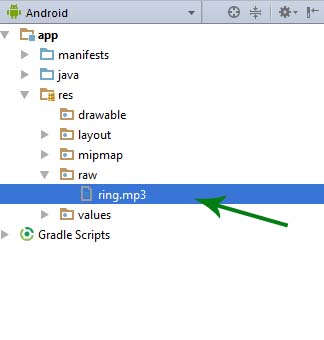
Step 4: Here we added a media file “ring.mp3” . Now open the Java File of desired activity, here we are adding audio in MainActivity.
Step 5: Further add this code
MediaPlayer ring= MediaPlayer.create(MainActivity.this,R.raw.ring);
ring.start();
Step 6:
Now run the App and your music will play when App will start.
I read this page and managed to do it. Thank you very much.
MediaPlayer sing= MediaPlayer.create(MainActivity.this,R.raw.ring);
sing.start();
raw cannot resolve
remove the MainActivity in the syntax
and line sing.start( );
it should be getApplicationContext() instead of this
Hello, I need to add additional options for sounds to my project. I’m using the android-Repeating Alarm from github.com. I’m just not sure how to go about it.
Thanks.
Hi,pls i need your help.i created a setting activity where i have a switch which i intend to control my app background sound/music ,but i cant get the switch to control my sound.
hi everyone! can someone help me with my application development? here is my gmail account joyjoyyoj12@gmail.com. please message me I’ve got a lot of questions
Thanks Sir !! you solved my problem love you
can you tell how to create a button to start or stop the song?
Bro i put every code you said n the build successful but when i open the app its doesn’t play the song
ok I will check it
hi everyone! can someone help me with my application development? here is my gmail account joyjoyyoj12@gmail.com. please message me I’ve got a lot of questions
Hi, I did exactly what is written here but android studio says : it cannot resolve the work START which you have written on the second line : ring.start();
You have to put all of this in a function. And that function I’ve put on a ‘onClick’-event. It works just fine!
But i would like to play it when the activity starts. That’s my next step.
how can I add multi mp3 and mp4 files in one activity plz
how do i set it to replay on continuous loop?
I don’t know where to put the code.
Into the onCreate method
I already add raw folder to my project with audio but when I build the program it shows error that cannot find symbol variable raw please help me
raw is which type of folder resource or assets or Adil or anything else?
It’s a resource folder which is created by Android Developer to store audio & video file. Please read https://abhiandroid.com/androidstudio/create-raw-folder-android-studio.html