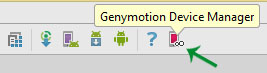Genymotion is an Android Emulator which is way faster then Android Studio emulator. Genyotion emulator offers a wide range of virtual devices for development, test and demonstration purpose.
It has very simple user interface and you can directly use it from Android Studio by installing it’s plugin only once.
How to install Genymotion emulator and add it’s plugin to Android Studio
Step 1:
First of all, you need to download Genymotion from the given link as per your Operating system: Download Genymotion from Here
Step 2: Scroll down the screen and you will find two tabs “Individual” and “Enterprise”. For free download you have to select Individual Tab.

Step 3: Under Individual select Basic section and hit “get started”. then click on “Download Genymotion Package”

Step 4: It will ask you to sign in. If you don’t have an account already then just click create account and fill a form.

Step 5: There will be two options: with Virtual box and without Virtual box. We recommend you to select: “With Virtual Box”(Because sometimes old Virtual box may not be compatible with the new Version of Genymotion)

Step 6: Once you get the dump of Genymotion, just double click on genymotion.exe file. Install Genymotion on your PC as you install any other software:

Step 7: You will find a rounded Genymotion icon on your desktop. Launch Genymotion by double clicking on it.
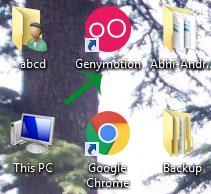
Step 8: Once Genymotion window is launched. It might ask you to sign in to Genymotion account.(With the same credentials which you used for account creation)
Step 9: If its already signed in then it will show your user name on left bottom of screen. Now you need to Click Add button to create an Emulator for android development.

Step 10: Sign In first and Select a device and click next. It will download your Android device.
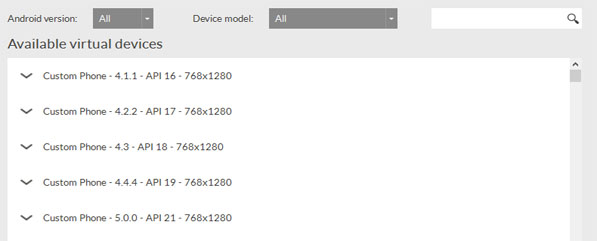
Step 11: On other hand, Start Android Studio. Click File > Settings > Plugins

Step 12: In search option, write Genymotion. Just Install the plugin and click OK.

Step 13: You will have a Genymotion icon on task bar. Whenever you want to start any Genymotion Virtual device. Select it from list and just Click Start.