How To Download Project Code From AbhiAndroid
Download is a term used the download the information and code on the AbhiAndroid page used for explaining the topic. You can download any code from our site using the below steps:
How To Download Project Code from AbhiAndroid:
Download Project Code from abhiandroid perform the following steps:
Step 1: Firstly, Click the link Download Code which seen on your Computer Screen.


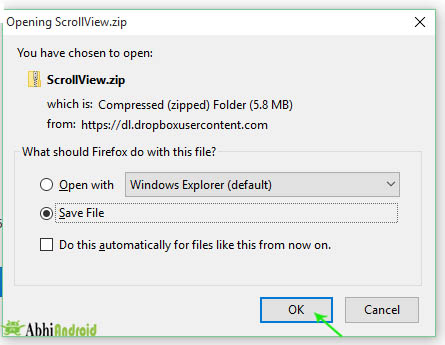

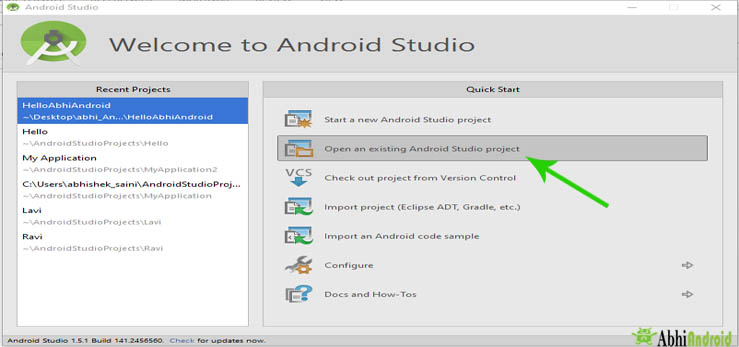


After that Click res >> Click layout then choose XML file for UI. Here your Xml file for designing Android UI will be opened.

Premium Project Source Code:
- Food Ordering Android App Project Source Code
- Ecommerce Store Android App Project Source Code
- Convert Website Into Android App Project Source Code
- Quiz Game Android App Project Source Code
- Radio Streaming Android App Source Code
- City Guide Android App Project Source Code
- QR Barcode Android App Project Source Code