You might have noticed that unlike Eclipse ADT Android Studio doesn’t have Assets folder which we usually use to keep our web files like HTML. Assets folder is saved under main folder: main/assets:
Here we will share step by step how to create Assets raw folder in Android Studio.
How to add assets and raw folder in android Studio
Step 1
: Open your android studio. Navigate to Android option.
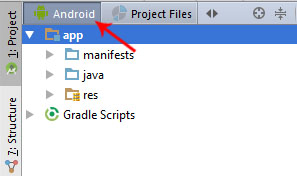
Step 2: You will find app folder and Gradle Script. Right click on app folder goto New> Folder>Assets Folder.
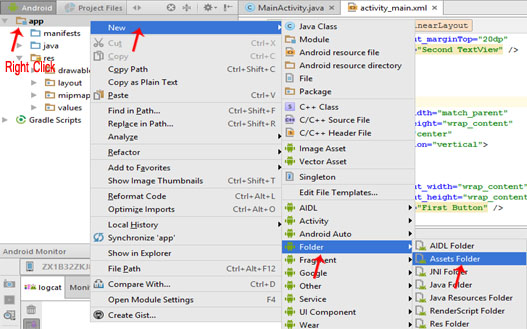
Step 3: Android Studio will open a dialog box. Keep all the settings default. Under target source set, option main should be selected. and click finish.
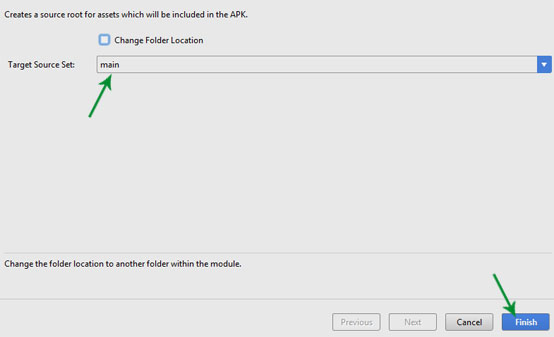
Step 4: Now open app folder. you will find your Assets folder by the name of “assets”.

Next Read: How To Add/Create Local HTML File In Assets Folder In Android Studio
Also Read:
1. WebView Tutorial
2. HTML in Android Tutorial With Example
Thank You Sir !
Thank you for your effort 🙂
Thank You, Just what I needed! I needed a filesystem that allows directorys, while expanding
my app. This got me there.
thanks
This was really helpful for me and it helps me lot.
Thanks for this post