SeekBar Tutorial With Example In Android Studio
In Android, SeekBar is an extension of ProgressBar that adds a draggable thumb, a user can touch the thumb and drag left or right to set the value for current progress.
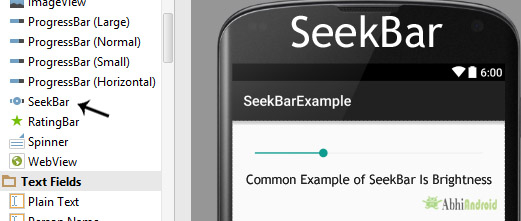
SeekBar is one of the very useful user interface element in Android that allows the selection of integer values using a natural user interface. An example of SeekBar is your device’s brightness control and volume control.
Important Note: Attribute of a SeekBar are same as ProgressBar and the only difference is user determine the progress by moving a slider (thumb) in SeekBar. To add a SeekBar to a layout (XML) file, you can use the <SeekBar> element.
SeekBar code in XML:
<SeekBar android:id="@+id/simpleSeekBar" android:layout_width="fill_parent" android:layout_height="wrap_content" />
Table Of Contents
How To Add Listener To Notify The Changes In SeekBar:
SeekBar.OnSeekBarChangeListener is a listener used as a callback that notifies client when the progress level of seekbar has been changed. This listener can be used for both user initiated changes (in xml file or java class) as well as for programmatic changes.
seekBarInstanceVariable.setOnSeekBarChangeListener(new OnSeekBarChangeListener() {…} – This method is used to notify the user changes/actions in the SeekBar.
Methods Needs To Be Implemented:
In Seek bar for getting changes in progress we need to implement three abstract methods. Below is detail description of these three methods:
1. public void onProgressChanged (SeekBar seekBar, int progresValue, boolean fromUser) {…} –
This listener method will be invoked if any change is made in the SeekBar.
2. public void onStartTrackingTouch(SeekBar seekBar) {…} –
This listener method will be invoked at the start of user’s touch event. Whenever a user touch the thumb for dragging this method will automatically called.
3. public void onStopTrackingTouch(SeekBar seekBar) {…} –
This listener method will be invoked at the end of user touch event. Whenever a user stop dragging the thump this method will be automatically called.
getMax():
We can get the maximum value of the SeekBar programmatically means in java class. This method returns an integer value. Below code will get the maximum value from a Seekbar.
SeekBar simpleSeekBar = (SeekBar) findViewById(R.id.simpleSeekBar); // initiate the Seek bar int maxValue=simpleSeekBar.getMax(); // get maximum value of the Seek bar
getProgress():
We can get the current progress value from a Seekbar in java class using getProgress() method. This method returns an integer value. Below code is used to get the current progress value from a Seek bar.
SeekBar simpleSeekBar=(SeekBar)findViewById(R.id.simpleSeekBar); // initiate the Seek bar int seekBarValue= simpleSeekBar.getProgress(); // get progress value from the Seek bar
Attributes of SeekBar In Android:
Now let’s we discuss important attributes that helps us to configure a SeekBar in xml file (layout).
1. id: id attribute uniquely identify SeekBar.
<SeekBar
android:id="@+id/simpleSeekBar"
android:layout_width="fill_parent"
android:layout_height="wrap_content" /> <!-- id of a Seek bar used to uniquely identify it-->
2. max: max attribute in SeekBar define the maximum it can take. It must be an integer value like 10, 20, 100, 200 etc. We can set the max value in XML file as well as in java class. By default, a SeekBar takes maximum value of 100.
Below we set 150 maximum value for a Seek bar.
<SeekBar android:id="@+id/simpleSeekBar" android:layout_width="fill_parent" android:layout_height="wrap_content" android:max="150"/><!-- set 150 maximum value for the progress -->
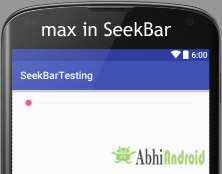
Setting max value of SeekBar Progress In Java Class :
/*Add in Oncreate() funtion after setContentView()*/ SeekBar simpleSeekBar=(SeekBar) findViewById(R.id.simpleSeekBar); // initiate the Seekbar simpleSeekBar.setMax(150); // 150 maximum value for the Seek bar
3. progress: progress is an attribute of SeekBar used to define the default progress value, between 0 and max. It must be an integer value.
Below we set the 200 max value and then set 50 default progress value.
<SeekBar android:id="@+id/simpleSeekBar" android:layout_width="fill_parent" android:layout_height="wrap_content" android:max="200" android:progress="50"/><!-- set 150 maximum value for the progress -->
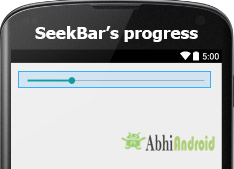
Setting progress In Java Class :
SeekBar simpleSeekBar=(ProgressBar) findViewById(R.id.simpleSeekBar); // initiate the progress bar simpleSeekBar.setMax(200); // 200 maximum value for the Seek bar simpleSeekBar.setProgress(50); // 50 default progress value
4. progressDrawable: progress drawable attribute is used in Android to set the custom drawable xml for the progress mode of a seekbar. Progress drawable is used when we need to use a custom progress of a seekbar.
Below we set the custom gradient drawable for the progress mode of a Seekbar.
Step 1: Add this code in activity_main.xml or main.xml
<SeekBar android:id="@+id/simpleSeekBar" android:layout_width="fill_parent" android:layout_height="wrap_content" android:max="200" android:progress="50" android:progressDrawable="@drawable/custom_progress"/><!-- set custom progress drawable for the progress -->
Step 2: Create a new drawable resource xml in drawable folder and name it custom_progress. Here add the below code which creates gradient effect in seekbar.
<?xml version="1.0" encoding="utf-8"?>
<layer-list xmlns:android="http://schemas.android.com/apk/res/android" >
<item>
<shape>
<gradient
android:endColor="#fff"
android:startColor="#f00"
android:useLevel="true" />
</shape>
</item>
</layer-list>
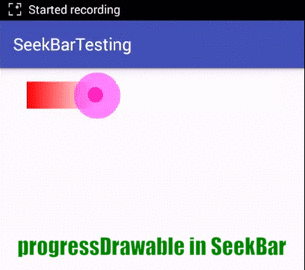
5. indeterminate: indeterminate is an attribute used in android to enable the indeterminate mode of a seekbar. In this mode a seekbar shows a cyclic animation without an indication of progress. This mode is used in application when we don’t know the amount of work has been done. Here actual progress will be hidden from user.
Below we set the indeterminate to true.
<SeekBar android:id="@+id/simpleSeekBar" android:layout_width="fill_parent" android:layout_height="wrap_content" android:max="200" android:indeterminate="true"/><!-- set custom progress drawable for the progress -->
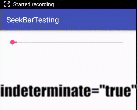
6. background: background attribute of seekbar is used to set the background. We can set a color or a drawable in the background of a Seekbar. We can also set the background color in JAVA class.
Below we set the green color for the background of a Seek bar.
<SeekBar android:id="@+id/simpleSeekBar" android:layout_width="fill_parent" android:layout_height="wrap_content" android:max="200" android:indeterminate="true" android:background="#0F0"/><!-- set green color in the background of seek bar-->

Setting Background of SeekBar In Java class:
SeekBar simpleSeekBar=(SeekBar)findViewById(R.id.simpleSeekBar); // initiate the seek bar simpleSeekBar.setBackgroundColor(Color.GREEN); // green background color for the seek bar
7. padding: padding attribute of seekbar is used to set the padding from left, right, top or bottom.
- paddingRight: padding right attribute is used to set the padding from the right side of the Seekbar.
- paddingLeft: padding left attribute is used to set set the padding from the left side of the Seekbar.
- paddingTop: padding top attribute is used to set the padding from the top side of the Seekbar.
- paddingBottom: padding bottom attribute is used to set the padding from the bottom side of the Seek bar.
- Padding: padding attribute is used to set the padding from the all side’s of the Seekbar.
Below we set the 20dp padding from the top of the Seek bar.
<SeekBar
android:id="@+id/simpleSeekBar"
android:layout_width="fill_parent"
android:layout_height="wrap_content"
android:max="200"
android:progress="150"
android:background="#34A853"
android:paddingTop="40dp"/><!-- set 20dp padding from the top of the seek bar-->

8. thumb: thumb attribute is used in seekbar to draw a thumb on a seekbar. We can use an image or a drawable for the thumb.
Below is an example code in which we set a drawable icon for the thumb of the seekbar.
First download the thumb icon from here and save in drawable folder of your project. You can also click on below icon and then download it:
<SeekBar android:id="@+id/simpleSeekBar" android:layout_width="fill_parent" android:layout_height="wrap_content" android:max="200" android:progress="100" android:thumb="@drawable/thumb"/><!-- set a thumb drawable icon for the seek bar-->

SeekBar Example In Android Studio:
Example 1: In the below example of seekbar in Android we display a simple seekbar by using its different attributes as discussed earlier in this post. We also perform seekbar changed listener event which is used to get the changes in the progress of a seek bar. After getting changes, the changed value of progress is displayed by using a Toast. Below is the download code, final output and step by step tutorial:
Important Note: Don’t miss the 2nd example of Custom SeekBar in Android which is discussed right after this example.
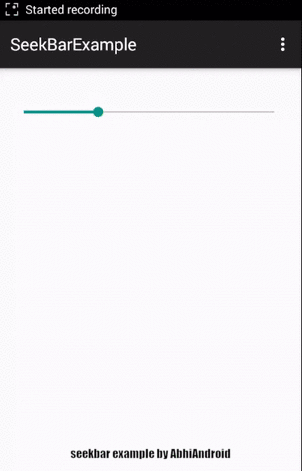
Step 1: Create a new project and name it SeekBarExample
Step 2: Open res -> layout -> activity_main.xml (or) main.xml and add following code:
In this step we open an xml file and add the code for displaying a seekbar by using its different attributes like max, default progress and few more.
<RelativeLayout xmlns:android="http://schemas.android.com/apk/res/android"
xmlns:tools="http://schemas.android.com/tools"
android:layout_width="match_parent"
android:layout_height="match_parent"
android:paddingBottom="@dimen/activity_vertical_margin"
android:paddingLeft="@dimen/activity_horizontal_margin"
android:paddingRight="@dimen/activity_horizontal_margin"
android:paddingTop="@dimen/activity_vertical_margin"
tools:context=".MainActivity">
<SeekBar
android:id="@+id/simpleSeekBar"
android:layout_width="fill_parent"
android:layout_height="wrap_content"
android:layout_marginTop="20dp"
android:max="200"
android:progress="60"
/>
</RelativeLayout>
Step 3: Open src -> package -> MainActivity.java
In this step we open MainActivity and add the code to initiate the seekbar and then perform seekbar changed listener event for getting the changes in the progress of the seekbar. By using this event listener we set get the current value of a seekbar and when a user stop the tracking touch, the value of progress is displayed by using a Toast.
package example.gb.seekbarexample;
import android.support.v7.app.AppCompatActivity;
import android.os.Bundle;
import android.support.v7.widget.ButtonBarLayout;
import android.view.Menu;
import android.view.MenuItem;
import android.view.View;
import android.widget.SeekBar;
import android.widget.Button;
import android.widget.Toast;
public class MainActivity extends AppCompatActivity {
Button submitButton;
SeekBar simpleSeekBar;
@Override
protected void onCreate(Bundle savedInstanceState) {
super.onCreate(savedInstanceState);
setContentView(R.layout.activity_main);
// initiate views
simpleSeekBar=(SeekBar)findViewById(R.id.simpleSeekBar);
// perform seek bar change listener event used for getting the progress value
simpleSeekBar.setOnSeekBarChangeListener(new SeekBar.OnSeekBarChangeListener() {
int progressChangedValue = 0;
public void onProgressChanged(SeekBar seekBar, int progress, boolean fromUser) {
progressChangedValue = progress;
}
public void onStartTrackingTouch(SeekBar seekBar) {
// TODO Auto-generated method stub
}
public void onStopTrackingTouch(SeekBar seekBar) {
Toast.makeText(MainActivity.this, "Seek bar progress is :" + progressChangedValue,
Toast.LENGTH_SHORT).show();
}
});
}
}
Custom vertical SeekBar Example In Android Studio:
In the 2nd example of seekbar we displayed a custom vertical seekbar by using its different attributes. Similar to first example we perform seekbar changed listener event which is used in getting the changes done in the progress and then those changed value of progress is displayed by using a Toast.
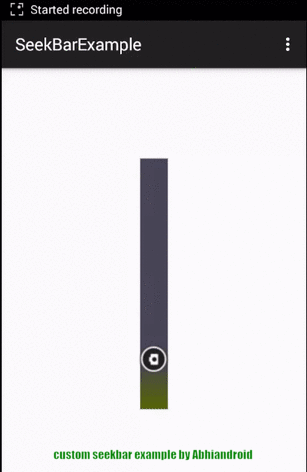
Step 1: Create a new project and name it SeekBarExample
Step 2: Open res -> layout -> activity_main.xml (or) main.xml and add following code:
In this step we open xml file and add the code for displaying a vertical seekbar by using its different attributes like max, default progress etc. In this xml for displaying a vertical seekbar we used a rotational attribute and set 270 value for that.
<RelativeLayout xmlns:android="http://schemas.android.com/apk/res/android"
xmlns:tools="http://schemas.android.com/tools"
android:layout_width="match_parent"
android:layout_height="match_parent"
android:paddingBottom="@dimen/activity_vertical_margin"
android:paddingLeft="@dimen/activity_horizontal_margin"
android:paddingRight="@dimen/activity_horizontal_margin"
android:paddingTop="@dimen/activity_vertical_margin"
tools:context=".MainActivity">
<SeekBar
android:id="@+id/customSeekBar"
android:layout_width="fill_parent"
android:layout_height="wrap_content"
android:layout_centerInParent="true"
android:max="200"
android:progress="40"
android:thumb="@drawable/thumb_icon"
android:rotation="270"
android:progressDrawable="@drawable/custom_progress"/>
</RelativeLayout>
Step 3: Create an xml file in drawable -> custom_progress.xml
In this step we create a custom drawable xml for the seek bar. In this xml we create a layer list in which we create an item and then set the gradient colors for our custom seek bar.
<?xml version="1.0" encoding="UTF-8"?>
<layer-list xmlns:android="http://schemas.android.com/apk/res/android">
<item>
<shape>
<gradient android:useLevel="true"
android:startColor="#560"
android:endColor="#454455"/>
</shape>
</item>
</layer-list>
Step 4: Open src -> package -> MainActivity.java
In this step we open MainActivity and here we add the code to initiate the vertical seekbar and then perform seek bar changed listener event for getting the changes in the progress of the seek bar. By using this event listener we get the current progress value of a seek bar and when a user stop the tracking touch, that value of progress is displayed by using a Toast.
package example.gb.seekbarexample;
import android.support.v7.app.AppCompatActivity;
import android.os.Bundle;
import android.view.Menu;
import android.view.MenuItem;
import android.widget.SeekBar;
import android.widget.Button;
import android.widget.Toast;
public class MainActivity extends AppCompatActivity {
Button submitButton;
SeekBar customSeekBar;
@Override
protected void onCreate(Bundle savedInstanceState) {
super.onCreate(savedInstanceState);
setContentView(R.layout.activity_main);
// initiate views
customSeekBar =(SeekBar)findViewById(R.id.customSeekBar);
// perform seek bar change listener event used for getting the progress value
customSeekBar.setOnSeekBarChangeListener(new SeekBar.OnSeekBarChangeListener() {
int progressChangedValue = 0;
public void onProgressChanged(SeekBar seekBar, int progress, boolean fromUser) {
progressChangedValue = progress;
}
public void onStartTrackingTouch(SeekBar seekBar) {
// TODO Auto-generated method stub
}
public void onStopTrackingTouch(SeekBar seekBar) {
Toast.makeText(MainActivity.this, "Seek bar progress is :" + progressChangedValue,
Toast.LENGTH_SHORT).show();
}
});
}
}
10 thoughts on “SeekBar Tutorial With Example In Android Studio”
Leave a Reply

Premium Project Source Code:
- Food Ordering Android App Project Source Code
- Ecommerce Store Android App Project Source Code
- Convert Website Into Android App Project Source Code
- Quiz Game Android App Project Source Code
- Radio Streaming Android App Source Code
- City Guide Android App Project Source Code
- QR Barcode Android App Project Source Code



 Hi, I'm Abhishek, founder and owner of this site. I believe in team work and there is a experienced developer team working on AbhiAndroid with a mission to simplify learning of Android App Development.
CONNECT WITH ME:
Hi, I'm Abhishek, founder and owner of this site. I believe in team work and there is a experienced developer team working on AbhiAndroid with a mission to simplify learning of Android App Development.
CONNECT WITH ME:



Thanks for this very helpful tutorial
👍 👍
good
Thanks for the nice and complete tutorial
i want The NumberPicker to display the numbers between the specified range, and the seekbar will show the progress and work according to the number selected from the NumberPicker
Good example. Can you help me to save the seekbar progress value. Even if the activity is closed and restarted the position of the seekbar should be same as set by user.
good job and thanks.
can u also giv the answers of the questions??
Better than nothing.
Good example
Good examples but still you still use “fill_parent”??
good side in nice devlopmant