When developing an application we require a min sdk version or API level for Android app development. Some cases the earlier app which you have developed was in older version and your current Android Studio sdk does not have that version and you are looking to get that version in your android studio then follow the below given steps:
There will be two approaches to get this work done. We will look on them one by one.
How to Download a new API for sdk in Android Studio
Approach I To Download A New API For SDKStep 1
: Open your android studio
Step 2: Click on Tools options in Android toolbar. Select Android > SDK manager

Step 3: Android studio will show you an pop up window. Select SDK Platforms
step 4: Here you will get the list of all available Android version. The status of every API is given(Installed/partially installed/not installed)
Step 5: Select your desired API level and Click apply to install.

Step 6: Android Studio will show you another window. Click on Accept and click Next, android studio will start downloading your desired API level.

Note: In this approach you will be able to download the Source tools for you API level. But if You want to get the More detailed info about your required API then follow approach II.
Approach II To Download New Api in SDK
Step 1: Select Tools>Android>sdk manager

Step 2: Once you will get the pop up window then click on “Launch Standalone SDK Manager”
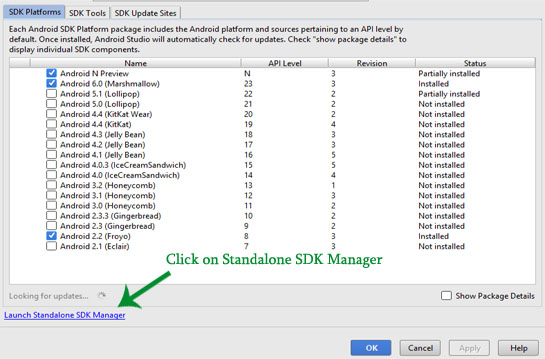
Step 3: Android studio will open up another classic SDK manager window.
Step 4: Inside this classic sdk manger window you will get the detailed info for even API level. You can select the packages you want to download and click on install Packages.
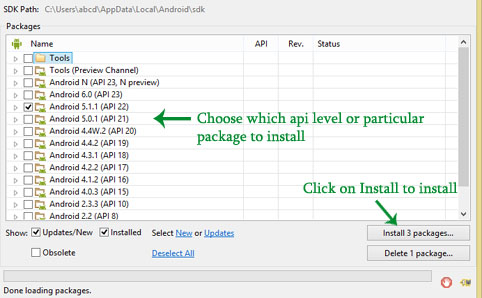
Step 5: click on Accept all to accept the license and sdk manager will start downloading your API level.

Hello !
im not can speak english . i need a android api 27 download link . you can help me ? thanks .
You are doing a good job for “Beginners” like me… I appreciate it. Keep up