Once you have successfully installed and configured your Android studio then android studio automatically keeps you informed about update. Whenever you open up your Android Studio, it pops up and message alert on the right top corner of screen to get the updated version of android studio. You can choose that option to update android studio. But if you are not getting that pop up alert for some reasons or you want to update Android Studio manually then follow the below given steps:
How to Update Android Studio
Step 1
: Open Android Studio
Step 2: Once the gradle build is completed. click on Help on the android studio toolbar
Step 3: Select Check for Updates and click on it( for your Macbook, goto Android Studio option and select Check for updates).

Step 4: Android Studio will show you a pop up window. Click on Download to update your Android studio.
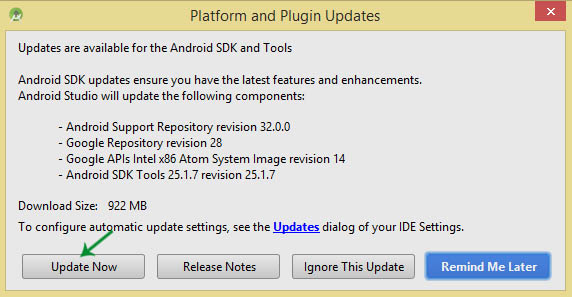
This is NOT a MANUAL update. it comes as a result to searching for it, but it does not solve the problem which I would define as: “I have downloaded the update, I want to apply it manually”.
This is NOT a MANUAL update. It is an automated updated requested manually!
A manual update would be needed if the automated procedure fails not because you weren’t notified that an update is available.