WebView Tutorial With Example In Android Studio
In Android, WebView is a view used to display the web pages in application. This class is the basis upon which you can roll your own web browser or simply use it to display some online content within your Activity. We can also specify HTML string and can show it inside our application using a WebView. Basically, WebView turns application into a web application.
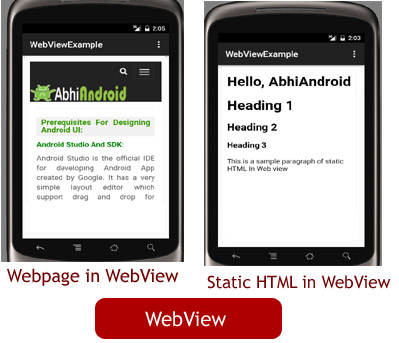
<WebView android:id="@+id/simpleWebView" android:layout_width="fill_parent" android:layout_height="fill_parent" />
Table Of Contents
Internet Permission Required For Webview:
Important Note: In order for Activity to access the Internet and load the web pages in a WebView, we must add the internet permissions to our Android Manifest file (Manifest.xml).
Below code define the internet permission in our manifest file to access the internet in our application.
<!--Add this before application tag in AndroidManifest.xml--> <uses-permission android:name="android.permission.INTERNET" />

Methods of WebView In Android:
Let’s discuss some common methods of a Webview which are used to configure a web view in our application.
loadUrl() – Load a web page in our WebView
loadUrl(String url)
This function is used to load a web page in a web view of our application. In this method we specify the url of the web page that should be loaded in a web view.
Below we load a url: https://abhiandroid.com/ui/ in our application.
/*Add in Oncreate() funtion after setContentView()*/
// initiate a web view
WebView simpleWebView=(WebView) findViewById(R.id.simpleWebView);
// specify the url of the web page in loadUrl function
simpleWebView.loadUrl("https://abhiandroid.com/ui/");

loadData(String data, String mimeType, String encoding)
This method is used to load the static HTML string in a web view. loadData() function takes html string data, mime-type and encoding param as three parameters.
Below we load the static Html string data in our application of a web view.
/*Add in Oncreate() funtion after setContentView()*/
// initiate a web view
WebView webView = (WebView) findViewById(R.id.simpleWebView);
// static html string data
String customHtml = "<html><body><h1>Hello, AbhiAndroid</h1>" +
"<h1>Heading 1</h1><h2>Heading 2</h2><h3>Heading 3</h3>" +
"<p>This is a sample paragraph of static HTML In Web view</p>" +
"</body></html>";
// load static html data on a web view
webView.loadData(customHtml, "text/html", "UTF-8");
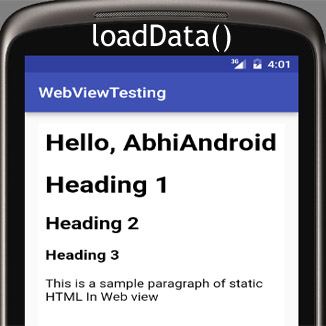
WebViewClient help us to monitor event in a WebView. You have to Override the shouldOverrideUrlLoading() method. This method allow us to perform our own action when a particular url is selected. Once you are ready with the WebViewClient, you can set the WebViewClient in your WebView using the setWebViewClient() method.
Below we load a url by using web view client in a WebView.
/*Add in Oncreate() funtion after setContentView()*/
// initiate a web view
simpleWebView = (WebView) findViewById(R.id.simpleWebView);
// set web view client
simpleWebView.setWebViewClient(new MyWebViewClient());
// string url which you have to load into a web view
String url = "https://abhiandroid.com/ui/";
simpleWebView.getSettings().setJavaScriptEnabled(true);
simpleWebView.loadUrl(url); // load the url on the web view
}
// custom web view client class who extends WebViewClient
private class MyWebViewClient extends WebViewClient {
@Override
public boolean shouldOverrideUrlLoading(WebView view, String url) {
view.loadUrl(url); // load the url
return true;
}
4. canGoBack() – Move to one page back if a back history exist
This method is used to specify whether the web view has a back history item or not. This method returns a Boolean value either true or false. If it returns true then goBack() method is used to move one page back.
Below we check whether a web view has back history or not.
// initiate a web view WebView simpleWebView=(WebView)findViewById(R.id.simpleWebView); // checks whether a web view has a back history item or not Boolean canGoBack=simpleWebView.canGoBack();
5. canGoForward() – Move one page forward if forward history exist
This method is used to specify whether the web view has a forword history item or not. This method returns a Boolean value either true or false. If it returns true then goForword() method is used to move one page forword.
Below we check whether a web view has forward history or not.
// initiate a web view WebView simpleWebView=(WebView)findViewById(R.id.simpleWebView); // checks whether a web view has a forward history item or not Boolean canGoForword=simpleWebView.canGoForward() ;
6. clearHistory() – clear the WebView history
This method is used to clear the web view forward and backward history.
Below we clear the forword and backword history of a WebView.
WebView simpleWebView=(WebView)findViewById(R.id.simpleWebView); // initiate a web view simpleWebView.clearHistory(); // clear the forward and backward history
WebView Example In Android Studio:
Here in this WebView example we show the use of web view in our application. To do that we display two buttons one is for displaying a web page and other is for displaying static HTML data in a web view. Below is the final output, download code and step by step explanation:

Select File -> New -> New Project… then Fill the forms and click "Finish" button.
Step 2: Open res -> layout -> activity_main.xml (or) main.xml and add following code :
In this step we open an XML file and add the code for displaying two buttons and a Webview in our xml file ( layout ).
<LinearLayout xmlns:android="http://schemas.android.com/apk/res/android"
xmlns:tools="http://schemas.android.com/tools"
android:layout_width="match_parent"
android:layout_height="match_parent"
android:orientation="vertical"
android:paddingBottom="@dimen/activity_vertical_margin"
android:paddingLeft="@dimen/activity_horizontal_margin"
android:paddingRight="@dimen/activity_horizontal_margin"
android:paddingTop="@dimen/activity_vertical_margin"
tools:context=".MainActivity">
<LinearLayout
android:layout_width="fill_parent"
android:layout_height="wrap_content"
android:orientation="horizontal"
android:weightSum="2">
<Button
android:id="@+id/loadWebPage"
android:layout_width="0dp"
android:layout_height="wrap_content"
android:layout_marginRight="10dp"
android:layout_weight="1"
android:background="#444"
android:text="Load Web Page"
android:textColor="#fff"
android:textSize="14sp"
android:textStyle="bold" />
<Button
android:id="@+id/loadFromStaticHtml"
android:layout_width="0dp"
android:layout_height="wrap_content"
android:layout_marginLeft="10dp"
android:layout_weight="1"
android:background="#444"
android:text="Load Static HTML"
android:textColor="#fff"
android:textSize="14sp"
android:textStyle="bold" />
</LinearLayout>
<WebView
android:id="@+id/simpleWebView"
android:layout_width="fill_parent"
android:layout_height="fill_parent"
android:layout_marginTop="20dp"
android:scrollbars="none" />
</LinearLayout>
Step 3: Open src -> package -> MainActivity.java
In this step we open MainActivity and add the code to initiate the web view and two buttons. Out of those one button is used for displaying a web page in a webview and other one is used to load a static HTML page in webview.
package example.gb.webviewexample;
import android.support.v7.app.AppCompatActivity;
import android.os.Bundle;
import android.support.v7.widget.ButtonBarLayout;
import android.view.Menu;
import android.view.MenuItem;
import android.view.View;
import android.webkit.WebView;
import android.webkit.WebViewClient;
import android.widget.Button;
public class MainActivity extends AppCompatActivity implements View.OnClickListener {
WebView simpleWebView;
Button loadWebPage, loadFromStaticHtml;
@Override
protected void onCreate(Bundle savedInstanceState) {
super.onCreate(savedInstanceState);
setContentView(R.layout.activity_main);
// initiate buttons and a web view
loadFromStaticHtml = (Button) findViewById(R.id.loadFromStaticHtml);
loadFromStaticHtml.setOnClickListener(this);
loadWebPage = (Button) findViewById(R.id.loadWebPage);
loadWebPage.setOnClickListener(this);
simpleWebView = (WebView) findViewById(R.id.simpleWebView);
}
@Override
public void onClick(View v) {
switch (v.getId()) {
case R.id.loadFromStaticHtml:
// define static html text
String customHtml = "<html><body><h1>Hello, AbhiAndroid</h1>" +
"<h1>Heading 1</h1><h2>Heading 2</h2><h3>Heading 3</h3>" +
"<p>This is a sample paragraph of static HTML In Web view</p>" +
"</body></html>";
simpleWebView.loadData(customHtml, "text/html", "UTF-8"); // load html string data in a web view
break;
case R.id.loadWebPage:
simpleWebView.setWebViewClient(new MyWebViewClient());
String url = "https://abhiandroid.com/ui/";
simpleWebView.getSettings().setJavaScriptEnabled(true);
simpleWebView.loadUrl(url); // load a web page in a web view
break;
}
}
private class MyWebViewClient extends WebViewClient {
@Override
public boolean shouldOverrideUrlLoading(WebView view, String url) {
view.loadUrl(url);
return true;
}
}
}
Step 4: Open manifests -> AndroidManifest.xml
In this step we open Manifest file and define the internet permission for our app.
<?xml version="1.0" encoding="utf-8"?>
<manifest xmlns:android="http://schemas.android.com/apk/res/android"
package="example.gb.webviewexample">
<!-- define internet permission for our app -->
<uses-permission android:name="android.permission.INTERNET" />
<application
android:allowBackup="true"
android:icon="@mipmap/ic_launcher"
android:label="@string/app_name"
android:theme="@style/AppTheme">
<activity
android:name=".MainActivity"
android:label="@string/app_name">
<intent-filter>
<action android:name="android.intent.action.MAIN" />
<category android:name="android.intent.category.LAUNCHER" />
</intent-filter>
</activity>
</application>
</manifest>
Output:
Now start the AVD in Emulator and run the App. Choose either to open webpage or static HTML in WebView by clicking on Button. We open static HTML.

How to add progressBar in webview & convert website into advance android app
Convert Website Into App Using WebView:
Now you have learn WebView, so why not try converting any website into Android App? Read our advance WebView Android App tutorial to learn how to do it easily.
7 thoughts on “WebView Tutorial With Example In Android Studio”
Leave a Reply to HienPham Cancel reply
Premium Project Source Code:
- Food Ordering Android App Project Source Code
- Ecommerce Store Android App Project Source Code
- Convert Website Into Android App Project Source Code
- Quiz Game Android App Project Source Code
- Radio Streaming Android App Source Code
- City Guide Android App Project Source Code
- QR Barcode Android App Project Source Code

why here both button enclosed in a linear layout n leave webview, wht is reason behind it?
Thanks you very much, it’s easy to understand. Vote for your web !
Hello sir
ThAnkyou for this tutorial,
I have a question-
Main actvity XML file have 2 buttons frist btn click then open browser activity and show web page I m set a url in browser activity and implement some features of browser activity like bookmarks, scroll down to hide app bar and many more .But
How to set second button to load diffrent url in same browsers activity
Plz sir reply
Waiting for your reply
Thank you
is there any source code download link in github
Thanks for the tutorials. God bless you
This information is adequately explained.
Thanks in advance.
I am a new student in android. This article is really very understandable.